At ONCO, a lot of effort goes into the preparation of an ONCOLog release. We are extremely proud of the continuous collaboration between our Support and Technical teams to ensure we thoroughly evaluate a client recommendation or issue, discuss what we feel is best for the software and its users, and program a solution that significantly impacts registries in a positive way. As we have been hard at work on the ONCOLog 4.5.0 release over the last few months, we are excited to share numerous improvements to the application.
Please be sure to follow us on social media (Facebook and LinkedIn) as we will share the blogs posts, a newsletter and a webinar! Stay tuned for a definite webinar date!
We hope the changes will positively impact the efficiency of your registry, allow for additional flexibility for your supplemental fields, and provide your registry new options to help track CoC 2020 Standards.
For our first entry, we’d like to summarize the improvements and changes to ONCOLog Patient Entry.
ONCOlog 4.5.0 Feature Highlights: Patient Entry
1. Changes to Title Bar
What changed?
Information on the title bar has been expanded to include a) Patient Name b) Facility c) MRN# d) Date of Birth e) Site Code f) Histology code g) Sequence Number and h) Abstractor initials.
Benefit to users
Each user will have patient, facility, primary, and abstractor identified in the title bar no matter where he or she may be in the abstract. The days of having your EMR time out and having to go back to Patient Facility to find the medical record number are over!
2. Remembering your search
What changed?
Previously, when the user would get out of a patient abstract, the Patient Search screen would not default to any specific field. This change maintains the previous search field as the default. For example, if you search on medical record number, edit a chart, and return to the screen, it will default to medical record number.
Benefit to users
It’s a time saver. No longer do you have to pause when you exit a chart to re-orient yourself and navigate to the field you want to use to search for the next patient. If you commonly use medical record number to search, each time you return to Patient Search, medical record number will be the default field to enter.
3. Comments now in a pull-out window on the right of the screen with ability to pin
What changed?
Previously, comments were only included in the appropriate section of the abstract and there was no way of seeing all the comments together in one place. In the new version, the comments will still show in their appropriate section, but you’ll also have a pull-out window on the right side of your screen to review all the comments in the database. This window can be pinned, or it can retract depending on your preference. As you type into this window, the text would populate in the corresponding field in the abstract itself.
Benefit to users
At face value, it allows the user to see all the Comments in one section, ensure their text is consistent, and it can be used as a reference as you complete your abstract or check your work. Ideally, it could change the way abstractors abstract. You now can review the EMR, complete all the Comments, and then use the Comments as a reference ‘notepad’ as you code the chart. We’re hoping it will be a significant time saver.
4. Death information now available in the follow-up window
What changed?
Previously, vital status and other death-related information was only in the Status tab at the Patient level of the abstract. This information now can be added in the follow-up section of the abstract. A new tab called Vital Status and Recurrence has been added like the way it displays in the Follow-Up module.
Benefit to users
Registrars have requested this change in the past because they formerly had to remember to go to the Status screen when the patient expired and would sometimes forget to update the information. By having the information displayed in the Follow-up tab, we hope this will cut down on patients who have been declared expired in follow-up, but the registrar forgets to update the information in the Status tab.
5. Physician fields added to hormone, immunotherapy, other, and biopsy sections
What changed?
Previously, physician fields were aligned with NAACCR requirements and were only included in the Surgery, Radiation, and Chemotherapy tabs. There are now physicians in each of the treatment tabs to include hormone therapy, immunotherapy, other, and biopsy.
Benefit to users
The user now can code a larger group of physicians who may be participating as part of the care team. For example, if you have a breast surgeon that prescribes tamoxifen, you can code that surgeon under the ‘Hormone Therapy Physician’.
6. Care Team – ability to see all abstract physicians in one ‘Care Team’ section in the top tool bar
What changed?
Previously, the only place you could review all the physicians associated with an abstract was either in the location where it’s coded or in the follow-up tab. In the follow-up tab, the physician list was not editable. Now, there is a selection in the toolbar at the top of the screen that will allow you to view the entire care team and edit from that screen.
Benefit to users
This change gives flexibility to the abstractor to view and code all of the physicians at once in the Care Team section or code it in the section of the abstract where it has been recorded historically.
7. Radiation Coding Guide added to Help menu
What changed?
The Radiation Coding Guide (co-authored by our Medical Director and founder, Dr. Ted Williamson), was not included in the Help menu as a reference guide.
Benefit to users
The user now has the ability to quickly reference the Radiation Coding Guide in the Help menu at any time.
8. Radiation Therapy Treatment Data Changes
What changed?
The following changes were made in the radiation treatment tab of the abstract:
- To each Phase (including Phase 4), a facility field and a field called ‘Regional/Boost’ were added
- The two facility fields at the top of the screen were converted into supplemental.
- The location of treatment field was removed from the screen and is calculated automatically upon save based on the new Facility field with the Regional/Boost field.
- The ‘Summary for Filtering’ field was renamed to ‘Summary of Therapy’
Benefit to users
The changes to the radiation fields allow users to enter treatment information in the order in which it was given. You can identify the facility at which each individual phase of treatment was given and whether that phase was a regional or boost treatment, eliminating the confusion associated with reporting all treatments in one row.
9. Palliative Care moved to the Course Level and out of Diagnostic and Staging Procedures
What changed?
Previously, fields to code whether the patient received palliative care were included within the Diagnostic and Staging Procedures tab within treatment. The palliative care fields now show at the top of the Treatment Summary screen at the Treatment Course level and has been removed from the Diagnostic/Staging Procedures tab.
Benefit to users
There was confusion expressed by users as to why palliative care was included in Diagnostic and Staging Procedures. The change was made to prevent this confusion and ensure palliative care is coded correctly and consistently.
10. Copy to Clipboard for ONCO error messages
What changed?
Wait! The software never has errors! 😊
Previously, users who received an error message would have one of two options – manually retyping the error message in an email or taking a screen shot. Now the user can copy the error message to the clipboard and easily paste it in an email.
Benefit to users
This will make it much more convenient for the user to report an issue by easily copying and pasting the text of an error message without having to use a Screenshot tool or retype the error message. From an ONCOLog side, it will be much easier for Support to include the error message in our ticketing system without having to retype it or attach a screenshot.
11. Postal Code moved above City/State so you can fill it in to auto-populate City and State
What changed?
Previously, when the abstractor was filling out the demographics portion of the abstract, City and State would be followed by Postal Code. With ONCOLog having the ability to auto-populate City and State from the Postal Code, it made sense to have Postal Code listed first so the abstractor didn’t have to manually enter City and State or tab through them in order to get to Postal Code. This change will appear in Demographics, Primary, and in Contacts.
Benefit to users
This should save a little time for the abstractor and maximize the value of populating City and State from Postal Code.
12. Use the keyboard to populate 2 digit drop down fields with a leading zero
What changed?
The user has always had the ability to code the fields from the keyboard, but the ability to code two digit selections for drop down fields with one digit (coding an 02 with a 2 on the keyboard) was a feature that has caused issues with stability for the technical team.
Benefit to users
The user will now need to type the full code in order to populate from the drop-down list (coding 02 with 02 from the keyboard – not 2). While we understand this take some acclimation for those that hand key fields from the keyboard, we promise you this will help stability in the long run.