Today we continue our ONCOLog 4.5.0 Feature Highlights with improvements to the Admin module. For those that are not familiar with ONCOLog, this module is used to set up administrative rights, designate fields as required, create and edit supplemental fields, and define rules for fields in the database. We’ve highlighted the new developments below.
1. Standardizing an ONCO Set of Core Required Fields (Based on STORE – Appendix C)
What changed?
Previously, users could change ‘Required Fields Lists’, which made it difficult for us to maintain an ONCOLog set of required fields. As changes are made with fields required by the standard setters, we want to be sure to update a Required Fields List to reflect those changes. Going forward, we will ship a standard set of ONCO required fields based on Appendix C of the STORE Manual. This cannot be edited (i.e. it will be Read-Only), but can be copied into a new customized Required Fields List and then edited if the user wants to expand or limit the field selection found on the existing set.
Benefit to users
The ONCOLog Required Field List will be consistently updated to reflect changes from the standard setters to ensure the list doesn’t get outdated. At the same time, the user has the flexibility to edit that list to suit their needs by copying it into a new list and adding to or deleting from it.
2. All Caps, Normal, All Lower-Case Field Designation
What changed?
Previously, each text field in the database allowed for the flexibility to type text in any format the user wanted. Upper case, lower case, or normal upper and lower case. Now the user has the ability to set the field in Admin as ‘Normal’, ‘All Caps’, or ‘Lower Case’. This will not change previous data entry, but once set, it would force the user to type in the designated format.
Benefit to users
The preference of All Caps vs. Normal Case vs. Lower Case is one of great debate in the Cancer Registry world. Some states require all Caps, sometimes it’s manager or facility preference that drives it. The addition of being able to set the format of these fields yourself in Admin provides the flexibility to set this to you and your facility’s preference.
3. Staging Group specific supplementals (Disease Specific)
What changed?
Formerly, there was a tab for Site-Specific data, which allowed for each individual client to create their own group of supplemental fields that could be chosen from a drop-down when the case is being abstracted. The originally goal for this was that it would be used by individual tumor sites, so if you had a group of breast specific fields, you’d go to Site-Specific, choose Breast and have those fields to abstract. However, clients were using this Site-Specific section to group a variety of supplemental fields – not necessarily just by tumor site.
We have now split this functionality into two options and allow for full customization in Admin. A Disease-Specific tab is available that will auto-populate a group of supplemental fields from the Major Groups for Staging that is entered. The tab formerly named Site-Specific has been renamed to Special Studies and will still provide the flexibility for grouping specific supplemental fields any way you see fit.
Benefit to users
This allows for two different sets of supplemental tabs, one that will auto-populate for the abstractor based on Major Groups for Staging (Disease Specific) and one that is still left with customization (Special Studies). The easiest way to explain this may be through an example.
- The facility wants to add a group of supplemental fields to be completed routine for lung cancer cases. The group of fields is i) pulmonologist ii) date of initial suspicion iii) PET Scan Date and IV) Medical Oncologist Consult date. These 4 fields can be created in Admin in the Disease Specific section and linked to Major Groups for Staging = Lung so whenever a lung chart is being completed, these fields will auto-generate in this tab for the abstractor to complete consistently.
- The facility wants to add a group of supplemental fields for a new study they’re doing around the impact of patient navigation. The facility wants to create a group of fields i) navigator ii) date of first encounter and iii) phase of care at first encounter. Because this would need to be populated across multiple tumor sites and would be a special study that may only be used for a period of time, the facility may choose to create these fields in the Special Studies tab.
4. Surgery Group specific supplementals (Surgery Specific)
What changed
We have added a group of supplemental fields that sit at the surgery level and are driven by Major Groups for Surgery. So if Major Groups for Surgery = Breast, it will auto-populate the Breast Surgery-specific supplemental fields in the Surgery tab.
Benefit to users
This feature was created to house data collection for the new Operative Standards, but also to provide flexibility to collect surgery-specific data. As an example, if your facility chooses to collect data on the Breast Operative Standards, when Major Groups for Surgery = Breast, the operative standards field will auto-populate in the Surgery tab at the Treatment level for the abstractor to complete.