From the Support Team
If you have an issue, please reach out to us at Support@Oncolog.com or call us at 800-345-ONCO (6626).
Our Support hours are Monday – Friday, 8:00 a.m. – 7:00 p.m. ET.
While we are always happy to answer your calls and emails, our Support team hopes that the Tips, Tricks and Reminders provided below will make your workday go a little smoother.
Monthly WebEx Training
If you or your staff need training or a refresher for any of the following ONCOLog modules, please join us for one of our monthly training sessions. Each session will provide full interactive training and answer specific questions as time allows.
- Patient Entry – 1st Tuesday of every month, 1:00 – 3:00 p.m. ET
- Interface Engine – 2nd Wednesday of each month, 1:00 – 3:00 p.m. ET
- Gather – 3rd Thursday of each month, 1:00 – 3:00 p.m. ET
- Admin – 4th Wednesday of each month, 1:00 – 3:00 p.m. ET
If interested in participating in any session, please contact support@oncolog.com to schedule.
Tips & Tricks
- Error Messages – Before sending an email to support regarding an Error Message, click the More Info tab, take a screenshot and include it in your email. This will help us to resolve your issue in a timelier manner.
- Passwords Tips – After 3 unsuccessful login attempts, you will be locked out. After 15 minutes, your account will be unlocked, and you can try again. Sometimes a few extra minutes is all it takes to find or remember a password.
- Ctrl H – If you screen “freezes” when opening an abstract for a site with a discriminator, there is a box that opens behind the ONCO splash screen. Clicking on Ctrl H will unhide the box, or move it to the front, so that you can make the correct selection to open the case.
Sometimes you will need to type Ctrl Alt H OR Ctrl Alt to clear
- Font size – The font size in ONCOLog is the default font size recommended by Windows and this is by design. Users who would like the font to appear bigger on screen have a few different options:
- You can increase the DPI setting in Windows to 125%, this will scale all aspects of Windows so font sizes/buttons/etc. are larger.
- Request that your IT department get you a monitor that is physically larger with the same resolution as your current monitor. For example, say you have 19” monitor that has a resolution of 1080p, you can request that IT get you a 24” monitor with a 1080p resolution.
- You can lower the resolution that Windows is currently sending to your monitor. This option is typically the least desirable as some user’s report that fonts get blurry when the monitor is not rendering in its native resolution.
Our recommendation is to first try option #1 and if that doesn’t work combine that with option #2.”
Q&A
- Why is the wrong facility showing in the treatment row when I add a subsequent course of treatment?
- We have found that this functionality is based on which facility line is highlighted in Patient Select when you open the abstract.
- If the abstract has only Facility 1 and you need to add Facility 2, you open the abstract using Facility 1 since that is your only option and you add Facility 2.
- So, even though you add Facility 2 and a new primary for only Facility 2, you started with Facility 1 so that is what the database “remembers”, and Facility 1 is used in all treatment rows.
- If you close the abstract, highlight the Facility 2 row, open the abstract and then add treatment course 2, it will show as Facility 2 since you used Facility 2 to open the abstract.
Reminders
- Upgrades – The latest available ONCOLog Upgrade is 4.5.0. This update includes many exciting new features. If you were unable to attend our webinar highlighting the new features and fields, please visit our webpage at www.oncoinc.com to review.
- 2020 NCDB Call for Data – This year’s NCDB data submission deadline has been extended until August 31, 2020 for submissions and corrections.
Social Media – Look us up on any of the following for valuable information or to network with your peers
- Website – Visit our website, www.oncoinc.com to learn about ONCO’s additional/new products, find links to past webinars and blog posts or to explore available positions with ONCO
- Newsletters – Our newsletters contain current blog posts and information related to our software and company. Newsletters are sent out quarterly via email
- Blog Posts – Our blog posts address specific features or topics.
- Facebook & LinkedIn– Please join our ONCO Users Groups to see or participate in discussions on how others are using ONCOLog in innovative ways.